【功能入口】WMS系统》费用管理》销售费用设置》客户价格
概述:给客户绑定对应的价格费用
功能介绍
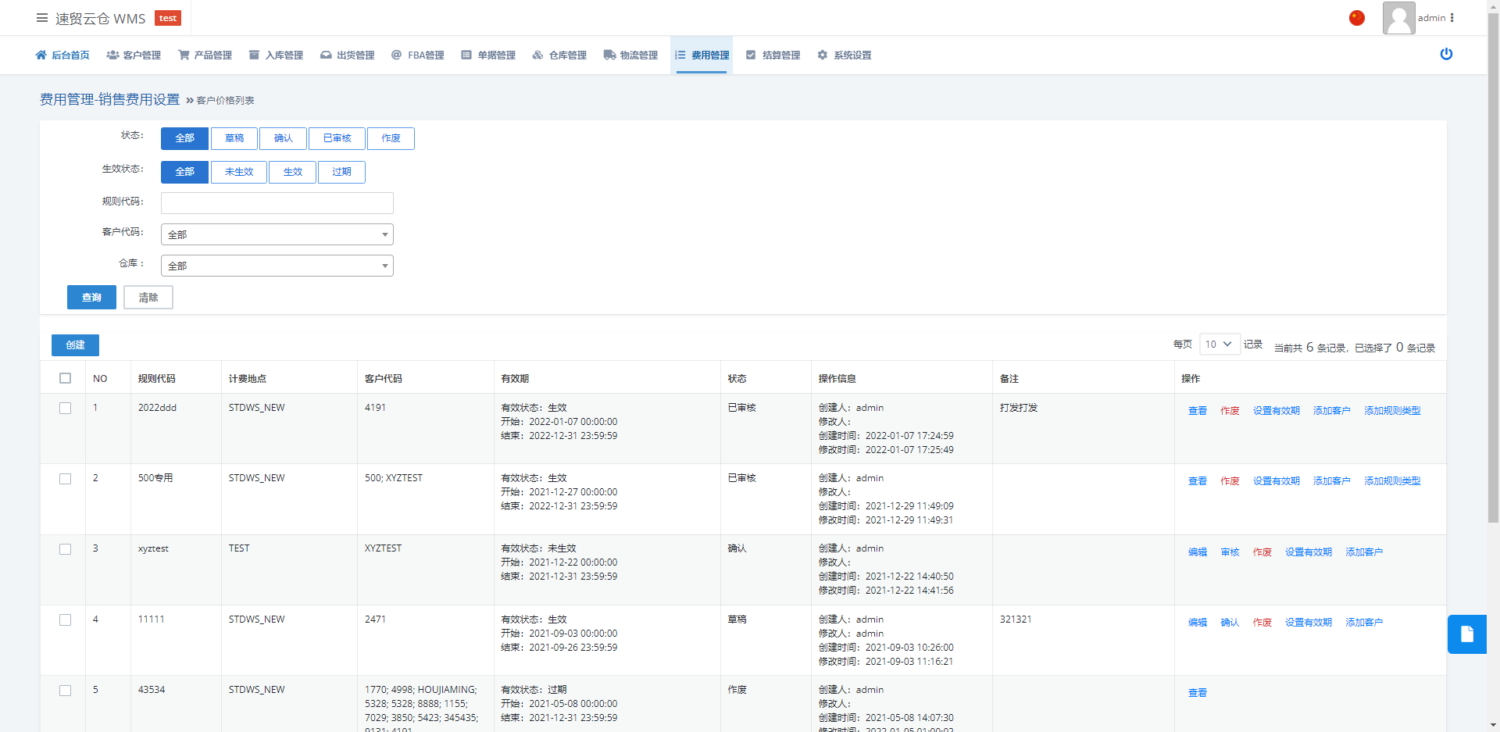
- 搜索框:根据条件进行搜索数据
- 创建:创建新的客户价格
- 编辑:当该客户价格还未生效时可对该客户价格进行编辑
- 确认:确认该客户价格已完善
- 审核:使该客户费用生效
- 作废:使该客户价格作废
- 设置有效期:设置该客户价格的有效时间
- 查看:查看该客户价格的详细信息
- 添加客户:添加使用该价格信息的客户
操作步骤
1、点击创建进入客户价格创建页面
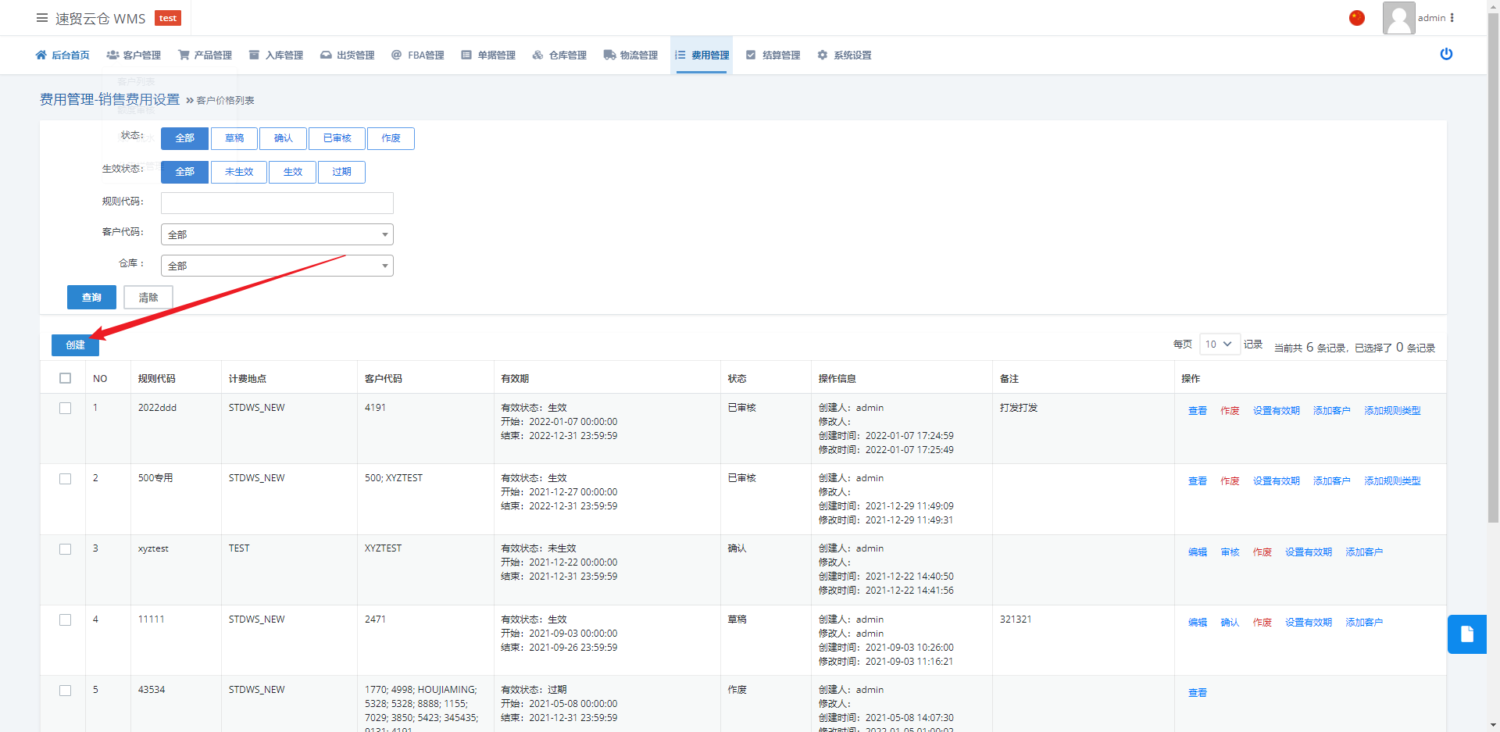
2、填写客户价格信息
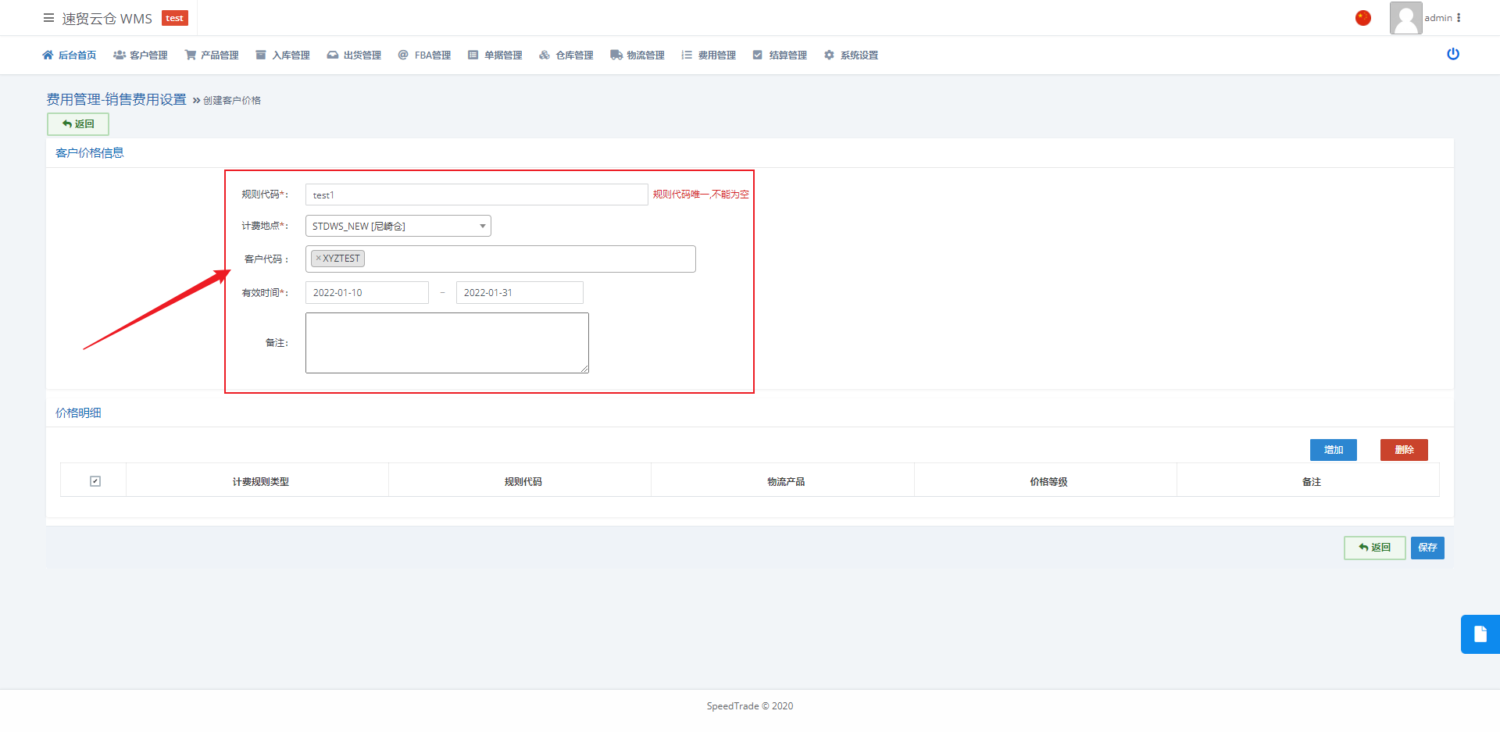
- 规则代码该客户价格规则的规则代码
- 计费地点:计费的仓库
- 客户代码:选择在客户列表创建的客户代码后,可把该规则与选择的客户进行绑定
- 有效时间:该规则的有效期
- 备注:规则备注
- 点击新增后添加所有需要的价格明细
3、点击增加
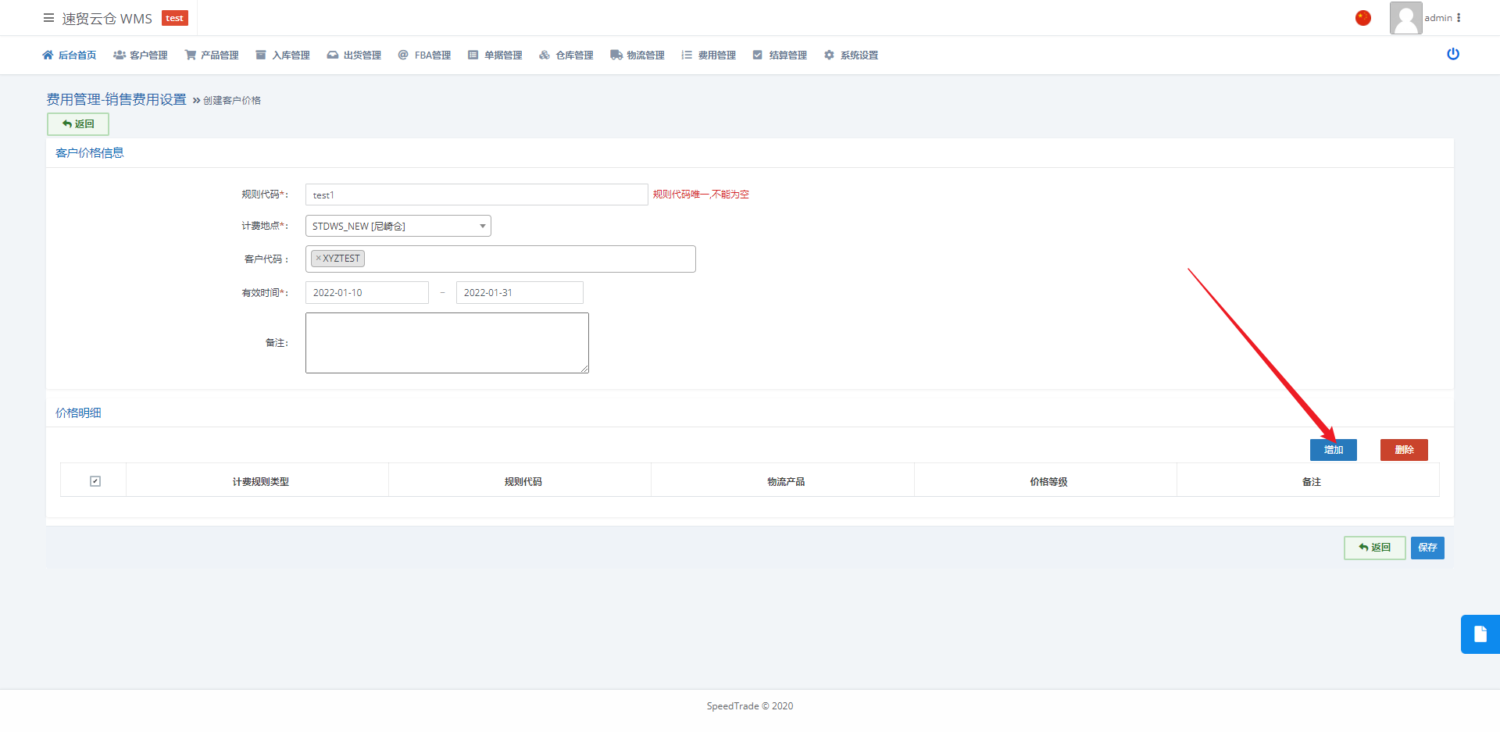
4、选择需要收费的项目,然后点击增加,增加完毕后点击关闭
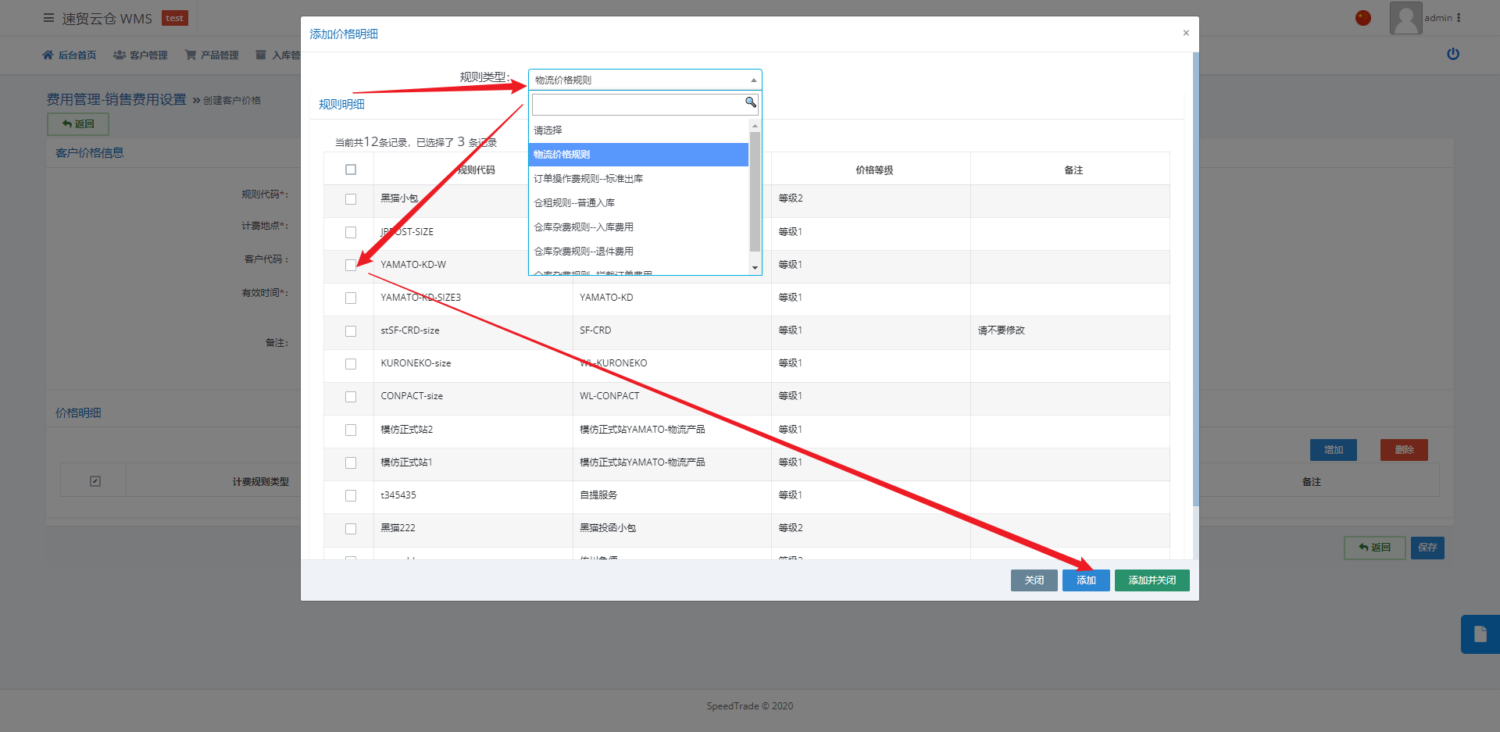
5、添加完成之后点击保存
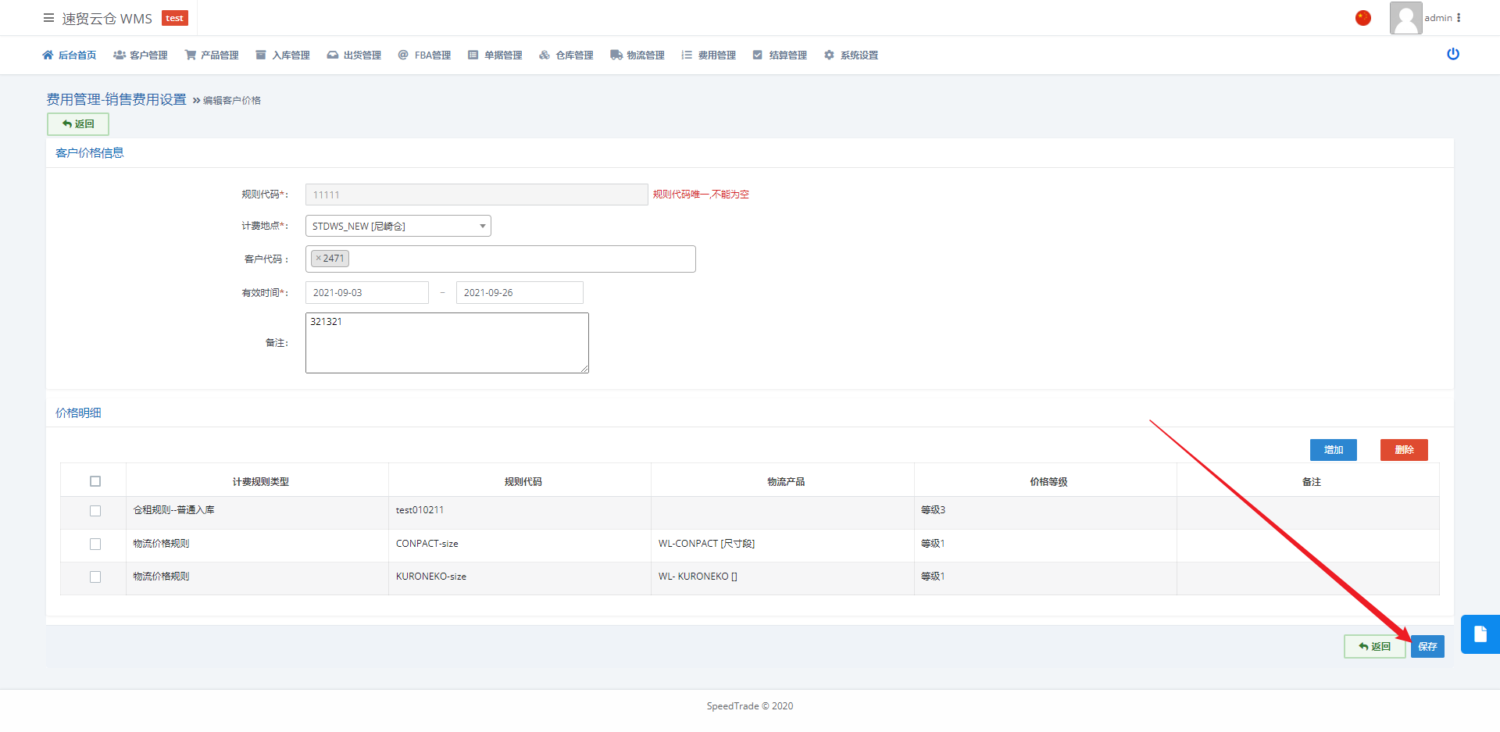
5、保存后确认该价格,并审核后该价格信息即生效
